Kustomer Integration
In this article:
FAQs
- Are there alternative methods for connecting Delighted and Kustomer?
- How quickly does information sync to Kustomer after a response is received in Delighted?
- What happens if someone updates their Delighted response?
- How do I search through customers with Delighted response data in Kustomer?
Suggested next article: Core Training & Certification
Setting up the Kustomer integration
Delighted’s Kustomer integration automatically syncs response data to customer records in Kustomer.
Follow these steps:
- 1
- Head to Kustomer and sign into your account
- 2
- Click the settings icon in the left-hand side navigation menu
- 3
- Click “API keys” under the “Platform settings” section
- 4
- Click on “New API key”
- 5
- Create a new API key with the roles: org.user.customer.read and org.user.customers.write
- 6
- Set the expires option to no expiration
- 7
- Copy the API key to your clipboard
- 8
- Head back to Delighted, click on the Integrations tab, and choose “Kustom”
- 9
- Paste the API key copied from Kustomer in step seven in the required field
- 10
- Click “Connect to Kustomer” to complete the setup!

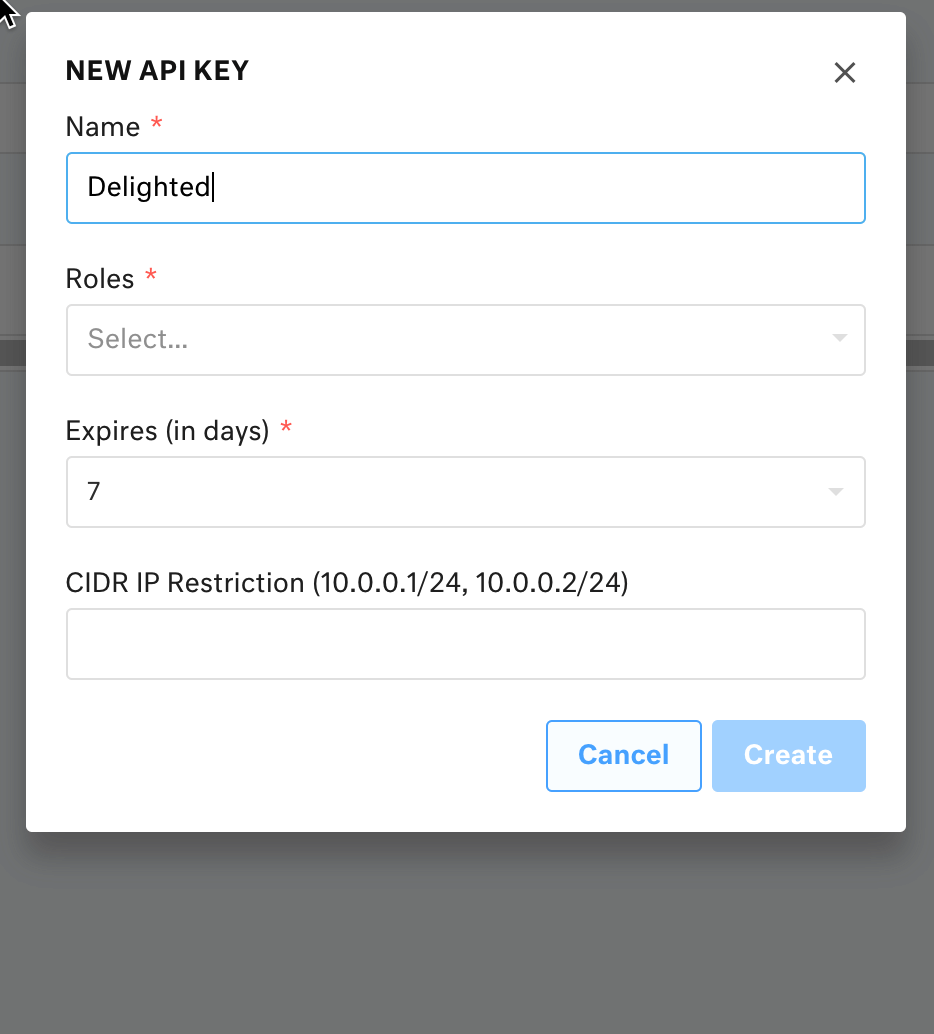

Viewing the synced response data in Kustomer
For any customer that responded to a Delighted survey, response data will show up on the right-hand side of their customer page. Simply search for a customer and then scroll down to see their Delighted response history.

Are there alternative methods for connecting Delighted and Kustomer?
Yes! There is a Kustomer-built integration that will automatically create and update customer records when your customers submit a survey. This allows your team to have access to critical voice-of-customer data that can help set the tone for support interactions. You can learn more about that set-up process via this Kustomer documentation and/or contact the Customer Concierge team at Delighted for assistance.
How quickly does information sync to Kustomer after a response is received in Delighted?
Data will sync over immediately.
If you see any delay longer than 10 minutes between a response being received and data appearing in Kustomer, let us know.
What happens if someone updates their Delighted response?
Changes to responses (updating the score, adding a comment, etc.) are automatically updated in Kustomer.
How do I search through customers with Delighted response data in Kustomer?
Kustomer’s search option allows you to set up specific search conditions to filter to based on Delighted response data.
- Click on “Searches” on the left-hand side of your Kustomer account
- Select a Search Type (either “Match all” or “Match any”)
- Under “Property type,” choose “Delightedresponse”
- Select the property you want to use to filter, like score or comment (nore that you can add multiple properties to filter by later on)
- Select the operator, like “is equal to”
- Optional: Add any other search conditions
- Hit “Save”
Here’s an example of a search for promoters (scores of 9 or 10):
