Heap Integration
In this article:
Suggested next article: Core Training & Certification
Setting up the Heap integration
Delighted’s Heap integration automatically syncs response data to contacts in Heap.
- 1
- Head to the Integrations tab and choose Heap
- 2
- Copy the API key to your clipboard
- 3
- Head to Heap by clicking the “Go to Heap” link at the top of the integration page and sign in
- 4
- Once signed into Heap, you’ll be taken to the Sources page
- 5
- Click on the Delighted source
- 6
- Click the button to “Connect”
- 7
- In the new window that appears, select the property that corresponds with your customers’ email address (we’ll use this field to match responses to the appropriate contact)
- 8
- Heap will then prompt you for your Delighted API key. Paste the key from step two
- 9
- You’ll be taken to the source connection page, which will show “Waiting for Data” until Heap receives the first response from Delighted. At that point, the source connection page will show “Connected”
- 10
- All set!

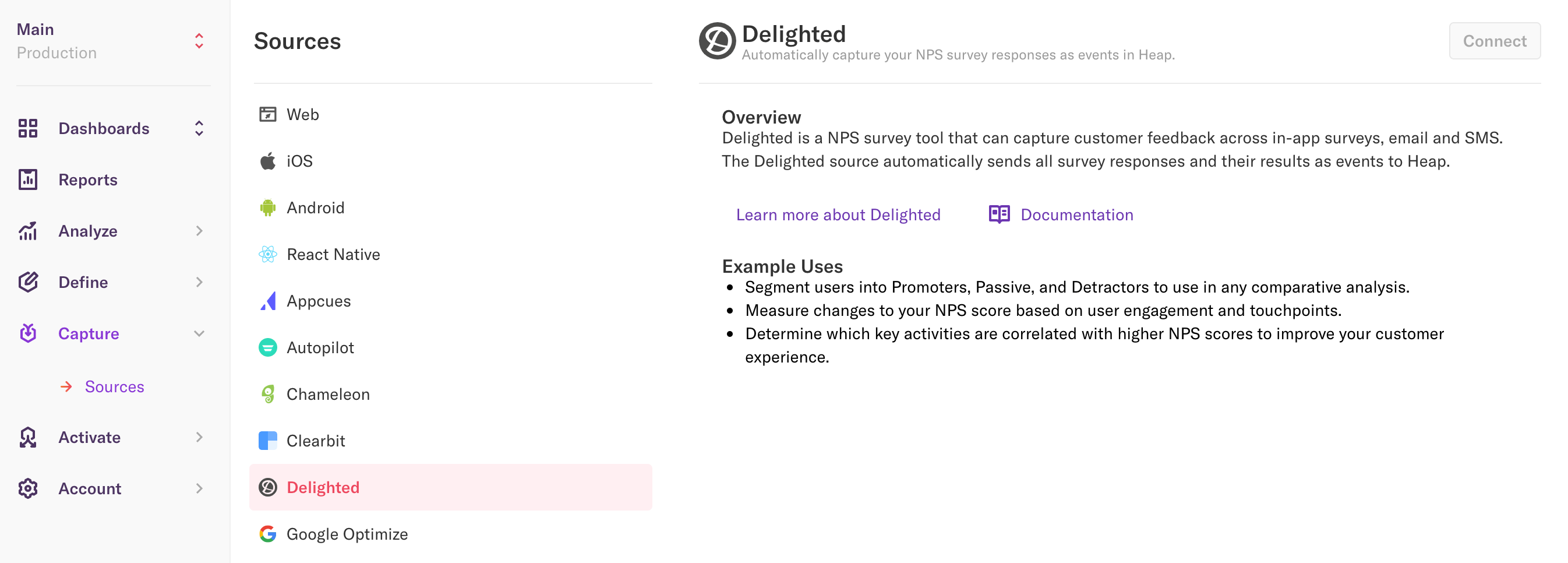
Where do I find the Connect option in Heap?
If you start setting up the integration from within Delighted, you’ll automatically be routed to the Delighted source in Heap and given the option to connect.
However, if you start set-up from within Heap, you’ll need to choose “Sources” from the menu and scroll down to select the Delighted source. From there, choose “Connect” in the top right-hand corner of the page.
